Prior Configuring your Desktop delivery controller. Its important to install VDA on all VMs which are used in this infra.
VDA communicates with controller for all actions required in the setup. So every VDA installation must be pointed to a controller, Controller discovery from a agent device shall be done in various methods, Active directory discovery, Manual entry , Allow MCS to find the controller.
We are using the AD based method here, For which we need to register our controller to AD using a Powershell command from every delivery controller server.
Navigate to following path
$Env:ProgramFiles\Citrix\Broker\Service\Setup Scripts
In powershell and run the following script command as per your AD.
\Set-ADControllerDiscovery.ps1 -on -existingOuDn "ou=XD, dc=imlab, dc=com"
This indeed creates a security group in AD with controllers computer account added to it.
Also check the following registry keys in the VMs where VDA has been installed if the controller addresses are reflected
- 32-bit: HKEY_LOCAL_MACHINE \Software\Citrix\VirtualDesktopAgent\ListOfDDCs
- 64-bit: HKEY_LOCAL_MACHINE\Software\Wow6432Node\Citrix\VirtualDesktopAgent\ListOfDDCs (REG_SZ).
Once all these are done, Start the VDA installation for specific OS type (Deskop, Server ) from Xendesktop 7.5 ISO.
Select master image in configuration of env.
Select option for HDX 3d
pro installation or choose no to skip.
Select if Citrix receiver needs to be installed on not
Add delivery controller, Since we are using AD based discovery we have selected that option and selected registered controller.
Select Features, ports and Review to finish the installation.







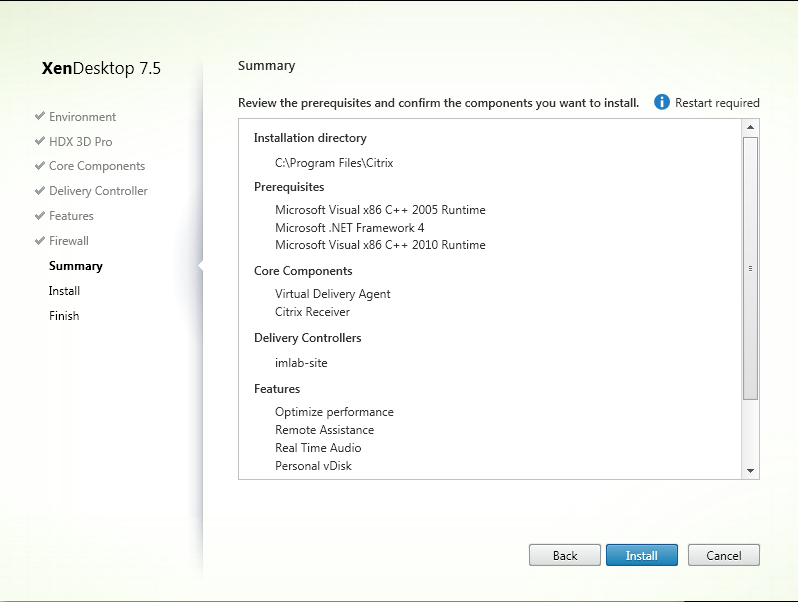
No comments:
Post a Comment